Body
There are three ways to access your course materials:
- From the Central Piedmont Brightspace homepage.
- From your Brightspace course homepage.
- From the Central Piedmont Bookstore website.
From the Central Piedmont Brightspace Homepage
- Log into Central Piedmont's Brightspace environment at brightspace.cpcc.edu.
- Click on the Central Piedmont logo in the upper-left corner of the page.
- Click on "Purchase Textbooks/Materials" from the "Student Resources" widget; this will take you to the online campus bookstore.

From Your Brightspace Course Homepage
- Log into Central Piedmont's Brightspace environment at brightspace.cpcc.edu.
- Click on your course in Brightspace.
- Click on "Content" from the Nav Bar.

- Click on the module "Purchase Materials/Textbooks." You will be taken to the campus bookstore.

- Once on the bookstore's "My Courses" page, select the current term, and click "Update."
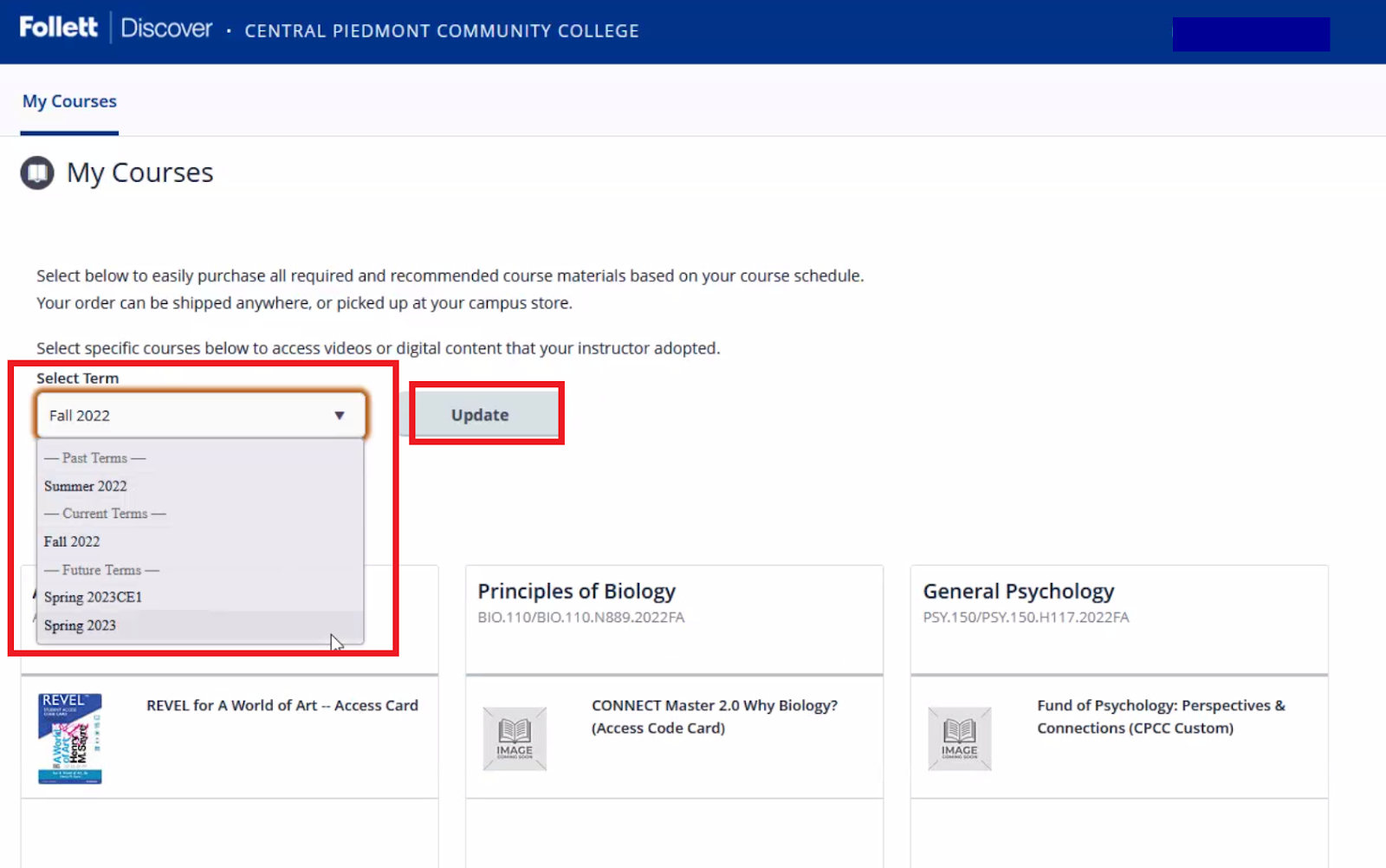
- View each course's materials.
- Select the materials you would like to purchase and add them to your cart.
- Click purchase all materials.
- Choose your delivery method.
- Pick your payment method and place your order.
From the Central Piedmont Bookstore Website

- View each course's materials.
- Select the materials you would like to purchase and add them to your cart.
- Click purchase all materials.
- Choose your delivery method.
- Pick your payment method and place your order.