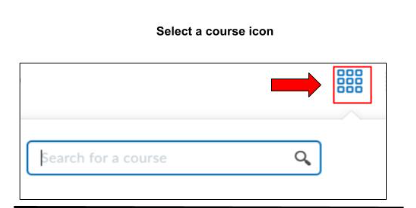Body
Note: To access a Brightspace Discover course, you must first access the Brightspace homepage. From there, you have three options for accessing your Discover course:
Option 1: The Brightspace Navigation Bar
-
Click on "Discover".
-
Select your course.

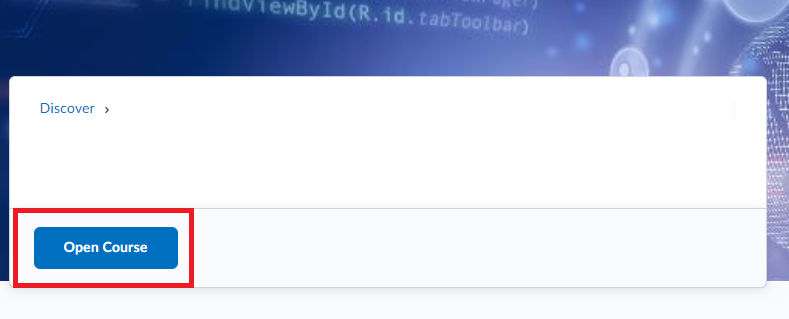
Option 2: The "My Courses" Widget
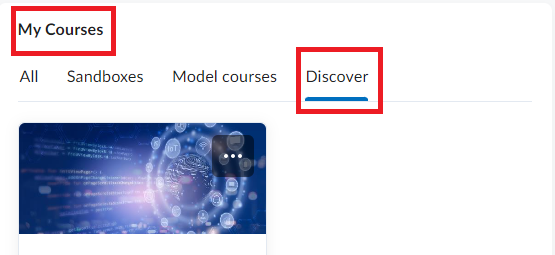
Option 3: The "Select a Course" Menu
Note: you can use this option to search for a specific course or select a pinned course.
- Type the course name or course prefix and number (e.g., "CIS110").
- Click on the magnifying glass icon to search.
- Select your course.