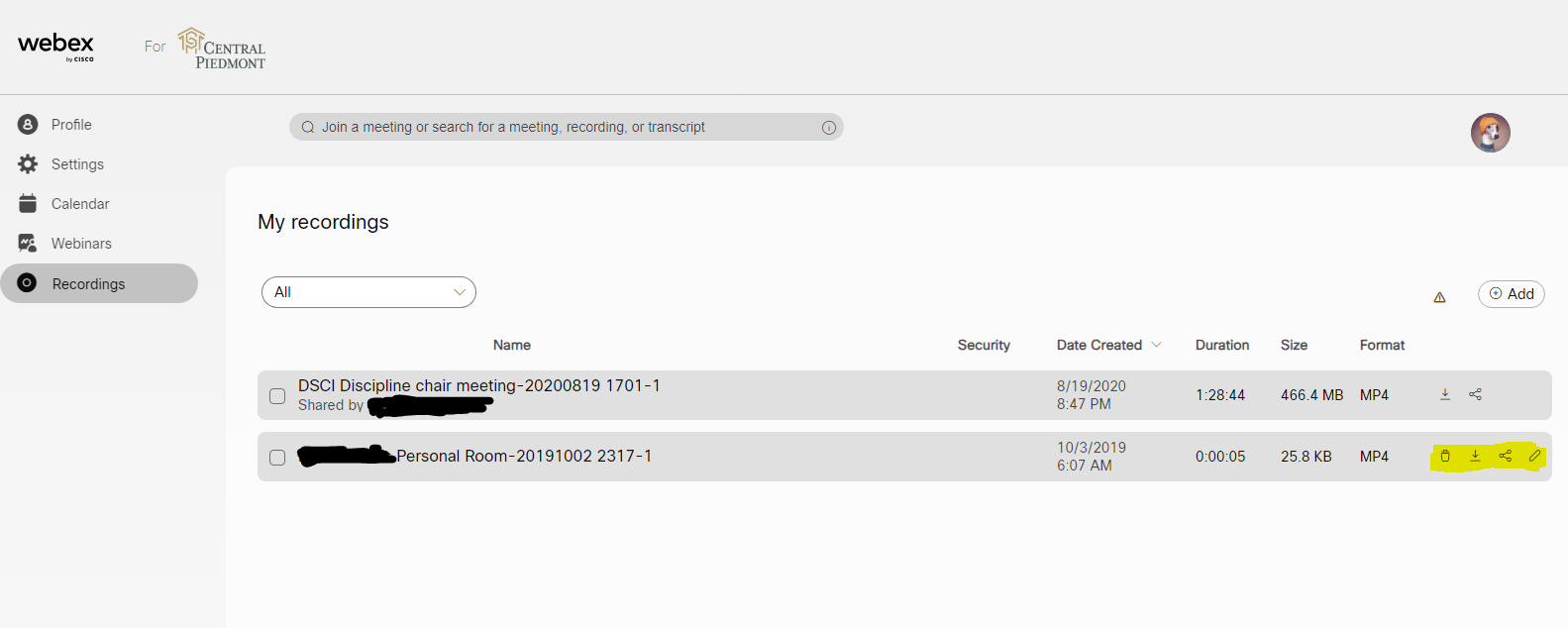Body
Managing your WebEx recordings is important. Each recording takes up an amount of allotted space within Central Piedmont's instance of WebEx. Below are instructions for managing your WebEx recordings.
- Open you web-browser of choice and go to https://cpcc.webex.com.
- Click the "Sign in" button in the top right and enter your CPCC credentials.

- Click "Recordings" on the left side of the screen.

- Options to delete, download, share, or edit the recordings can be found on the right side next to each individual recording.
- Once recordings have been downloaded or are no longer needed select the trash can icon to delete the recording from cloud storage.